Attack of the BIOS
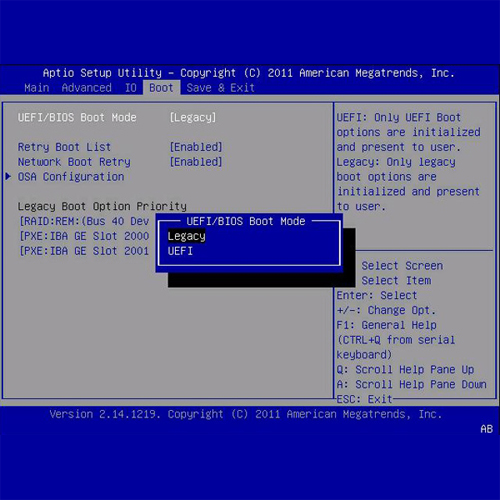
This all came about when I purchased a new HP Laptop for my mother. She had a previous HP Laptop and had that for 6.5 years before the hardware was taking a turn for the worse due to age of the components. Now this isn’t a new thing and even in 2022 having a laptop that can last past the 4 year mark without any major hardware failures is still a pretty good machine. So the sheer fact I got 6.5 years out of this machine, even though it was way overpriced for the hardware inside it was time to purchase a new machine for her.
Just to save some time I want to breakdown the specs of each machine so you all know where we started and where we ended up. Because we purchased the old laptop from the HSN (Home Shopping Network), do not ask why we did this. She went and did this on her own and I later told her she paid about $300 too much for this machine based on the hardware specs. I am not even sure how HSN and HP built these laptops. The S/N was nowhere to be found and the one provided by HP on their site using their application client because the Windows 10 System Information, CMD, Windows PowerShell and all the other ways to check the machine’s model ID said, “HP Laptop.” This led me to believe that these machines were specifically built and sold to HSN at a discounted price while HSN could say just about whatever they wanted about these machines and price them however they saw fit.
Most would believe they got a deal, but in reality these machines were priced as if they were mid-tier or higher end machines and they are not. See the specs below. The model number provided is actually for the monitor/screen on the laptop, but HP uses this as the model number for the machine. This makes me think this run of laptops were not meant for the everyday retail buyer and sold just for HSN clients. The newer laptop we purchased was directly from HP.com for less money in June of 2022, while the older machine was purchased about 6.5 years ago for roughly $200 more.
The Old HP Laptop:
Device Make/Model: HP Notebook - 17-x038ds
Processor: Intel(R) Pentium(R) CPU N3710 @ 1.60GHz 1.60 GHz
Installed RAM: 8.00 GB (7.83 GB usable)
System type 64-bit operating system, x64-based processor
OS Edition: Windows 10 Home
Version 21H2
Newer OS build: 19044.1826
The New HP Laptop:
Device Make/Model: HP Pavilion Laptop 15t-eg000
Processor: 11th Gen Intel(R) Core(TM) i5-1135G7 @ 2.40GHz 2.42 GHz
Installed RAM” 16.0 GB (15.8 GB usable)
System type 64-bit operating system, x64-based processor
Pen and touch Touch support with 10 touch points
OS Edition: Windows 10 Home
Version 21H2
OS build: 19044.1865
The processor on the older machine, Intel(R) Pentium(R) CPU N3710 @ 1.60GHz, is absolute garbage. This machine should not have been more than $300-400 at the most. We wound up paying closer to $700 for this machine back in 2016. Moral of the story if you are going to go buy a machine and it is a main brand you are better off buying it directly from the manufacture than say BestBuy or any other retailer. If it is heavily discounted, try to research why that is. Big tech companies do this all the time. They either strip their tech down to bare essentials or use inferior hardware to bring the retail price down. This isn’t always the best practice. Since money wasn’t really an issue when purchasing, she did give me a price that would be considered too high. So with all that I was able to get her a really fast and powerful machine for a really good price. With discounts, military pricing and all that stuff we paid less than $600 for this new laptop. I even got the extra RAM for next to nothing preinstalled with the machine.
The tricky part came next…
One of the very first things I do with every new machine is wipe it clean, even the brand a new machine right out of the box. I do not care what OS build is on there. HP, among others, always include some BS software with it and for shits n’ giggles I went ahead and turned it on and did the setups for Windows 11.
This build did not have too much extra junk on it but McAfee was on there and in 2022 no Windows based system requires McAfee to be on there at all. Windows Defender and Windows Firewall are just fine without McAfee slowing down your system or using all the RAM processes for their software. It just isn’t necessary anymore. If you want to use a 3rd-Party Virus protector I recommend Avast, Malwarebytes, and/or SUPERAntiSpyware. These 3, by far, do way more than Norton/McAfee can do for you and not completely hinder your hardware/OS performance while charging you some insane subscription based fee, monthly or yearly.
I shut the new machine down and popped in my standalone Windows 10 Professional startup kit flash drive that I have had for a few years now. The first thing I noticed was the BIOS was not seeing the flash drive. I try a few things and still nothing. I restart the machine back into Windows 11 and the flash drive is working properly. This tells me it is basically something to do with the BIOS itself and/or how the flash drive was compiled.
I was more worried about the BIOS than the drive. I didn’t want to wait to download a new copy of Windows 10 Professional and have to recompile/reformat a flash drive just for this build. I was trying to cut corners with time and of course that just meant I was going to spend more time anyways. I should have just downloaded a newer build of Windows 10 Professional. Instead of doing that I went the research path to see if I can do any workarounds or not.
I was able to find the information I needed. However, it was not in one place. In fact it was in several different places. Blogs, YouTube videos, message boards on the subject. That is why I am writing this BLOG now. To put all this information in one place, in the case anyone else runs into these issues. Perhaps it will save you time, as it did not save me any.
The issue was the flash drive…
The flash drive was compiled using very old, basic, legacy BIOS settings. In the past this was easy to workaround. You would go into the BIOS and set the BIOS to Legacy Support. This would allow one to plug in a flash drive and boot directly into the drive and run the autorun .msi/.exe programs to install whatever one is trying to install, usually a new OS or multiple OSs if one wants, say, Windows/Linux dual boot Operating Systems (OS).
As much as I know and have experienced in the computer world, I do not know everything and I have had people, mostly work related, challenge me on “what I actually know” in computer architecture. My answer is and has been the same. “How am I supposed to remember specific computer processes that I haven’t seen in a decade or two and/or have only seen once or twice in 23 years of being into IT?” I have always been surprised at how arrogant some people in technology can be when they talk about the self-belief they have in themselves, their knowledge base and their capabilities.
Just Wow Man, Wow…
There are so many things one can do, learn, know, about computers. Some people are FK’n wizards. No doubt about it. One that has a photographic memory would be perfect in the computer world. However, not all or even some can be that way. You have hardware, software, design, programming, internet protocols. Each one of these can be broken down into hundreds of different specifics. Not all programmers can read/write every computer language.
There are about 700 programming languages… Not all C++ people read/write/comprehend CSS. It is insane for anyone to assume or even expect an IT person to know EVERYTHING… Yet, it is popular to believe that. I cannot tell you how many times I had to go to Google, Duck-Duck Go, YouTube, IT dark web message boards, and Reddit to look something up, because I have either never seen it for myself in IT or never learned this specific process for this piece of software/hardware. Hey, you ever coded/programmed a switch using its CLI (Command Line Interface)? That in and of itself is its own computer based language of commands and languages.
After all that tinkering and research I realized I needed to have a Windows OS build formatted in Unified Extensible Firmware Interface (UEFI). Newer PCs that already have UEFI might still call it the BIOS to avoid confusing consumers, but the BIOS was replaced by UEFI. UEFI began being used in Windows machines in and around 2005-2006. This offered users a faster, sleeker experience with their machine booting up into their preferred OS. For people that do not know BIOS/UEFI is used to boot the computer up. All machines have something like this that is independent of the OS. Your phone has one. Anything that has an OS has something prebuilt into it to help boot the device up.
Since this newer version of UEFI did not have Legacy BIOS support I could not use this older Windows 10 Professional OS build I had on the drive. There was nothing wrong with the Windows installer, but because this drive was compiled for BIOS or at least UEFI with BIOS Legacy Support this machine’s UEFI could not read the drive inside UEFI but could read it in Windows 11. Since I was trying to downgrade the OS from Widows 11 to Windows 10 I could not do it as an upgrade either.
I had to use a program called Windows10Upgrade9252. This little applet basically helps you create/format a flash drive for a Windows 10 OS build installer and it does format it in the latest release of UEFI. The only hitch is it is Windows 10 Home Edition, which is fine for my mother’s and most people’s purposes. I can barely get her to understand how Gmail works. She just now got used to the Windows 10 User Interface (UI). I wasn’t about to try and fast track her on Windows 11.
Everywhere I seem to look online people are shamming Windows 11. I have seen very little positive comments about the newer OS. I am sure after a year or so of updates Microsoft will get it right, but I am not waiting around for it. I found a few things out about the new compiler of Windows 10. This OS build was much more advanced and smooth to install over my older Professional build. It took way less time and over having it take a full day of downloads/installing of Windows Updates this new build was done in about 3 hours from the time Windows 10 Home was fully installed to Windows doing all the proper OS/Framework Updates from Windows Update.
This process used to take a full 24-hours after Windows 10 Professional was installed. So I will gladly take this newer Windows Home build over the older Windows Professional build any day. Now Mom’s new laptop is so fast with that higher end processor and 16-GBs of RAM. It is an insanely fast machine by my standards and not even a gaming machine, but man, I am sure I could configure that some bitch to play games just as well as some of these much more high dollar machines.
The reason why I wrote this BLOG was because I wanted all this information in once place. No reason I get a blip of valuable data on a YouTube video by a Russian that speaks shit English or someone that cannot speak English at all and the whole video is them typing a notepad message of the details. Below are the steps involved. Thanks for reading…
Installing Windows 10 Home/Professional on a brand new Windows 11 machine out of the box.
1) Download Windows10Upgrade9252.exe
https://www.microsoft.com/en-us/software-download/windows10
2) Pop in a
Flash drive that is 8-GB or larger.
3) Use Windows10Upgrade9252
to compile your Windows 10 Home OS Build.
The program will automatically download you Windows 10 if you are using a Windows based machine. If you are using another type of OS I am unsure if this will do this or not. If you want to use a different version of Windows, like Windows 10 Professional you will have to download that on your own and use a different program to compile your flash drive. I have read that rufus-3.19 works well but I have never used that one.
4) Once the drive is formatted either plug it into the machine you want to put the OS on or if it is already in that machine reboot your computer and use whatever quick key for that model that allows you to trigger the boot sequence for the UEFI. This is a small little menu that lets you choose what drive you want the machine to boot into.
If you did your flash drive correctly you should see it in the dropdown menu. If not, then something could be wrong with the drive or you may have USB boot disabled in the UEFI. I had that option in my UEFI experience. Make sure it is enabled, save and exit, which reboots the machine again and try it again. If the drive is there select it and the Windows compiler/installer should begin the process.
5) Follow the startup prompts for Windows, however you want to partition your hard drive (HDD) for the OS on that machine. It will restart several times and when it is done, it is done.
6) Probably a good practice to fully update Windows in Windows Update first before installing your software, moving files over to that machine, and customizing your Windows User Interface Experience…
7) Enjoy your Windows Build…